Hi Friends,
In this post, i am going to give an overview about JavaFX WebView. This is an embedded browser component which is based on WebKit. If allow you to use Css, JavaScript, HTML5 and more to customise your embedded browser.
The embedded browser enables you to perform the following tasks in your JavaFX applications:
- Render HTML content from local and remote URLs
- Obtain Web history
- Execute JavaScript commands
- Perform upcalls from JavaScript to JavaFX
- Manage web pop-up windows
- Apply effects to the embedded browser
I am going to provide and explain you a sample example to create your embedded browser. This is a JavaFX sample example. if you want to take an introduction about JavaFX please visit my previous blog.
I have use IntelliJ Idea IDE for this example. You can visit this link to understand how to create JavaFX application.
I am attaching the project structure image below-
In this sample- we have two java class.
First Main.java class, which is a launcher class extending Application.java class of JavaFx.
Second BrowserController.java, which is controller class for browser view.
We have one FXML file named home-browser.fxml, which is browser user view.
We have a css file named progress.css to style the progress bar.
Main.java
package com.coderzduniya.sample.java;
import javafx.application.Application;
import javafx.fxml.FXMLLoader;
import javafx.fxml.JavaFXBuilderFactory;
import javafx.scene.Parent;
import javafx.scene.Scene;
import javafx.stage.Stage;
import java.net.URL;
public class Main extends Application {
@Override
public void start(Stage primaryStage) throws Exception {
//Loading launcher view
final URL location = getClass().getResource("/resources/home-browser.fxml");
final FXMLLoader fxmlLoader = new FXMLLoader();
fxmlLoader.setLocation(location);
fxmlLoader.setBuilderFactory(new JavaFXBuilderFactory());
final Parent root = fxmlLoader.load(location.openStream());
//Creating scene
Scene scene = new Scene(root);
primaryStage.setTitle("CoderzDuniya Sample Browser");
primaryStage.setScene(scene);
primaryStage.setResizable(false);
primaryStage.setMaximized(false);
//Showing application
primaryStage.show();
}
public static void main(String[] args) {
launch(args);
}
}
This Main.java class is the launcher class and this class is responsible to show view to user.
In this class we are loading home-browser.fxml file using FXMLLoader.
BrowserController.java
package com.coderzduniya.sample.java;
import javafx.concurrent.Worker;
import javafx.fxml.FXML;
import javafx.fxml.Initializable;
import javafx.scene.control.Button;
import javafx.scene.control.ProgressBar;
import javafx.scene.control.TextField;
import javafx.scene.web.WebEngine;
import javafx.scene.web.WebView;
import java.net.URL;
import java.util.ResourceBundle;
public class BrowserController implements Initializable {
@FXML
WebView webView;
private WebEngine webEngine;
@FXML
private Button btnGo;
@FXML
private TextField tvUrl;
@FXML
private ProgressBar progressBar;
@Override
public void initialize(URL url, ResourceBundle rb) {
webEngine = webView.getEngine();
// Removing right clicks
webView.setContextMenuEnabled(false);
//Setting button action
btnGo.setOnAction((event -> loadWebsite()));
// Updating progress bar using binding property
progressBar.progressProperty().bind(webEngine.getLoadWorker().progressProperty());
webEngine.getLoadWorker().stateProperty().addListener(
(ov, oldState, newState) -> {
if (newState == Worker.State.SUCCEEDED) {
// Hide progress bar when page is ready
progressBar.setVisible(false);
} else {
//Showing progress bar
progressBar.setVisible(true);
}
});
}
private void loadWebsite() {
System.out.println("Loading your URL...");
try {
webEngine.load(tvUrl.getText());
} catch (Exception e) {
System.out.println("Url Problem:" + e.getCause().getMessage());
e.printStackTrace();
}
}
}
This BrowserController.java class is an presenter class for home-browser.fxml file. This class fetch the entered url from the TextField of FXML and on click of Go button, loads the website onto webview.
home-browser.fxml
home-browser.fxml
<?xml version="1.0" encoding="UTF-8"?>
<?import javafx.scene.layout.*?>
<?import javafx.scene.web.*?>
<?import javafx.scene.control.TextField?>
<?import javafx.scene.control.Button?>
<?import javafx.geometry.Insets?>
<?import javafx.scene.control.ProgressBar?>
<BorderPane prefHeight="550.0" prefWidth="900.0" xmlns="http://javafx.com/javafx/8"
xmlns:fx="http://javafx.com/fxml/1" fx:controller="com.coderzduniya.sample.java.BrowserController">
<top>
<VBox>
<HBox prefHeight="27.0" prefWidth="Infinity" spacing="10">
<padding>
<Insets topRightBottomLeft="10"/>
</padding>
<TextField fx:id="tvUrl" prefWidth="840.0"/>
<Button fx:id="btnGo" text="Go" prefWidth="50.0"/>
</HBox>
<ProgressBar fx:id="progressBar" prefWidth="900.0" visible="false" stylesheets="@progress.css"/>
</VBox>
</top>
<center>
<WebView fx:id="webView" prefHeight="550.0" prefWidth="900.0"/>
</center>
</BorderPane>
This home-browser.fxml is a view file Or you can say its an UI file of this browser.
progress.css
.progress-bar .bar {-fx-padding:1px; -fx-background-insets:0;}
This progress.css file is used to style the progress bar.
That's all for a simple browser application. Attaching application screenshots.
You can download full working sample example from GitHub from this link.
Hope this will help you. Suggestions are most welcome. Keep visiting my blog :)

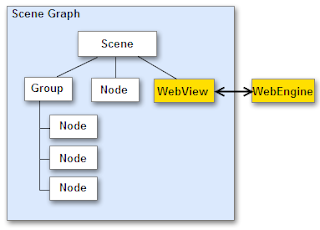



Comments
Post a Comment
You are responsible person and please write responsibly